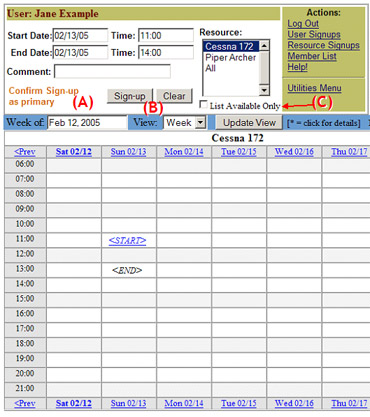|
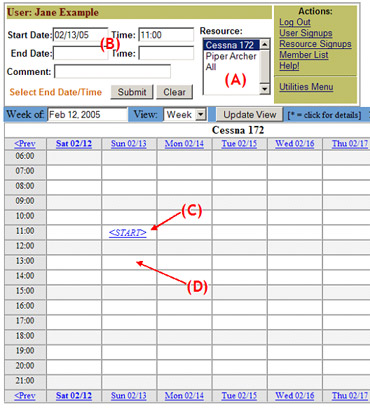
- Select the desired resource using the Resource
menu (A)
- Enter the starting date and time (B) and
click “Submit” OR click on the starting time block in
the calendar (C)
- Enter the ending date and time at the top
of the page OR click on the ending time-block in the calendar
(D)
(4-5 continued below...)
|
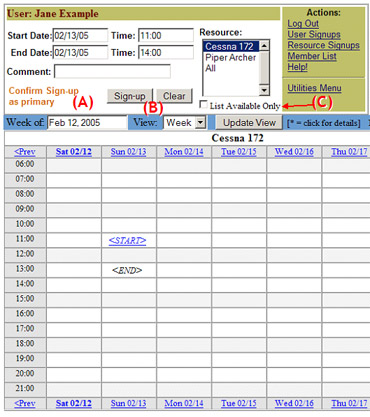
- Note the available priority for
requested time block and resource (A).
- To accept signup, click “Sign-up” (B).
To cancel, click “Clear”.
|
(Back
to topics)
|